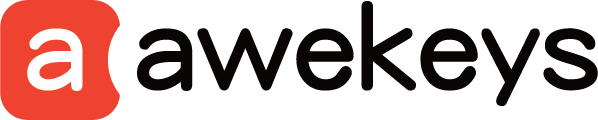Guide to Installing and Replacing Keycaps with Awekeys Full Metal Keycap Set
Installing and replacing keycaps is a straightforward process that can enhance the aesthetics and functionality of your mechanical keyboard. With the Awekeys Full Metal Keycap Set, you can elevate your typing experience with precision-crafted metal keycaps. Follow these steps to install and replace keycaps with ease:
Step 1: Gather Your Tools
Before you begin, make sure you have the necessary tools on hand:
- Keycap puller: A tool designed to safely remove keycaps from the keyboard.
- Awekeys Full Metal Keycap Set: Ensure you have the desired keycaps ready for installation.
Step 2: Remove Existing Keycaps
Using the keycap puller, gently grasp the edges of the keycap you wish to remove. Apply even pressure and pull upwards to detach the keycap from the switch. Repeat this process for each keycap you want to replace.
Step 3: Prepare for Installation
Inspect the switches on your keyboard to ensure they are clean and free of debris. Wipe down the switch stems and surrounding areas with a soft, dry cloth if necessary. This will ensure a secure fit for the new keycaps.
Step 4: Install New Keycaps
Take the desired keycap from the Awekeys Full Metal Keycap Set and align it with the corresponding switch stem on your keyboard. Gently press down on the center of the keycap until you push it all the way in, indicating that it is securely in place. Repeat this process for each keycap until all desired keycaps are installed.
Step 5: Test Keycap Stability
After installing the new keycaps, test each key to ensure it registers keystrokes accurately and remains stable during typing. Press each key firmly and observe any wobbling or instability. If necessary, reseat the keycap to ensure a secure fit.
Step 6: Enjoy Your Enhanced Typing Experience
With the Awekeys Full Metal Keycap Set installed, you can now enjoy a premium typing experience characterized by durability, tactile feedback, and aesthetic appeal. Take some time to appreciate the improved look and feel of your mechanical keyboard.
Additional Tips:
-
Customization: Experiment with different keycap configurations to create a personalized look for your keyboard. Mix and match keycap colors and styles to suit your preferences.
-
Maintenance: Regularly clean your keycaps and keyboard to prevent the buildup of dust and debris. Use a keycap puller and compressed air to remove dirt from hard-to-reach areas.
-
Compatibility: Ensure compatibility between the Awekeys Full Metal Keycap Set and your keyboard layout. Some keycap sets may not be compatible with certain keyboard models or layouts.
By following these steps, you can easily install and replace keycaps with the Awekeys Full Metal Keycap Set, enhancing both the appearance and functionality of your mechanical keyboard. Enjoy a premium typing experience with precision-crafted metal keycaps from Awekeys.