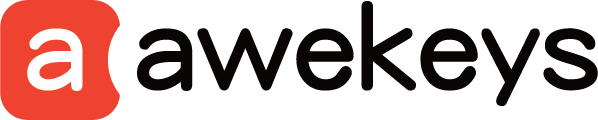How to Setup Custom Keyboard Macros for a Keyboard Compatible with VIA
In today's fast-paced world, efficiency is key, especially when it comes to your workflow. One of the ways to enhance your productivity is by setting up custom keyboard macros.
These macros allow you to assign a series of keystrokes or commands to a single key, streamlining repetitive tasks and saving you valuable time. If you have a keyboard that is compatible with VIA, a powerful open-source firmware, you're in luck! Here's a step-by-step guide on how to set up custom keyboard macros for VIA.

1. Introduction to Keyboard Macros
Keyboard macros are sequences of keystrokes or commands that are recorded and can be replayed with the press of a single key. They are incredibly useful for tasks that require multiple steps, such as opening specific programs, inserting frequently used text, or executing complex commands.
2. What is VIA?
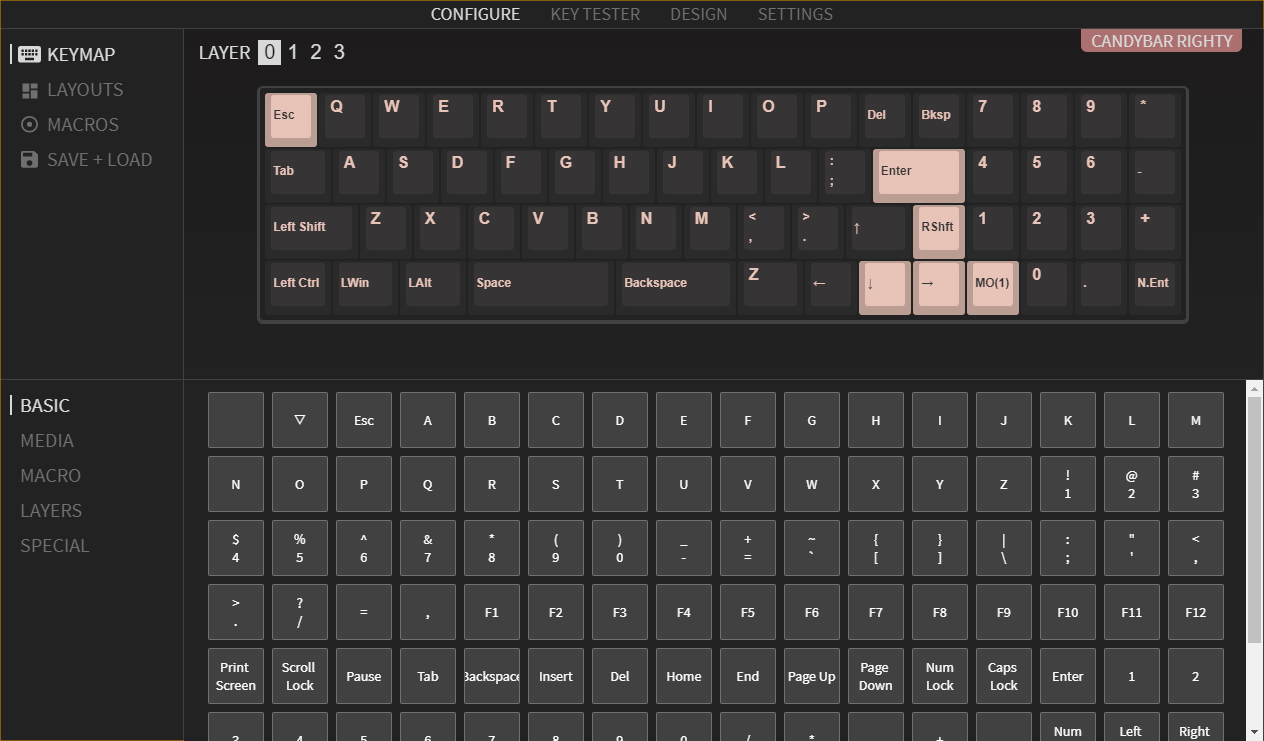
VIA is an open-source firmware for keyboards that allows for extensive customization. It supports a wide range of keyboards, making it a popular choice among enthusiasts and professionals alike. With VIA, you can remap keys, create custom layouts, and, of course, set up custom macros.
3. Compatibility of Keyboard with VIA
Before proceeding, ensure that your keyboard is compatible with VIA. Most modern mechanical keyboards are supported, but it's always best to check the official VIA website for a list of compatible devices.
4. Setting Up Custom Keyboard Macros for VIA
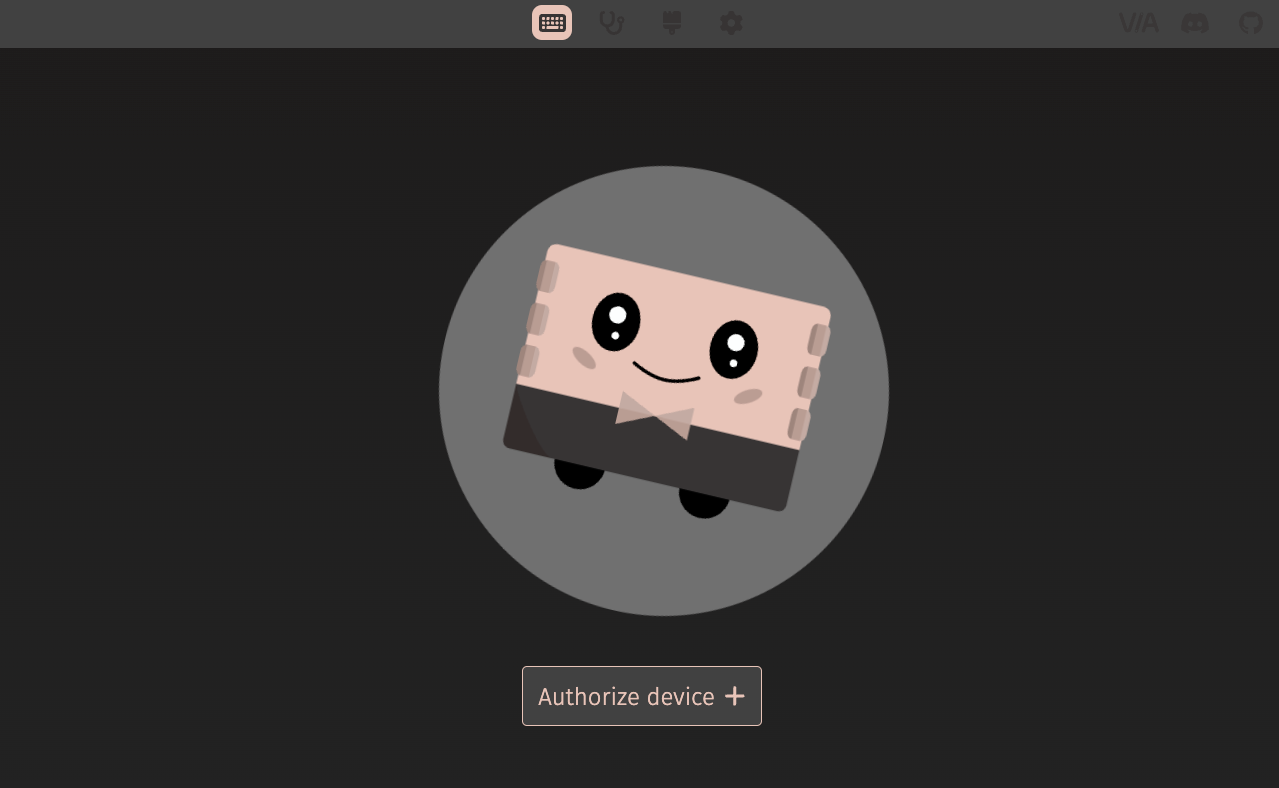
Downloading VIA Software
The first step is to download the VIA software from the official website. VIA is available for Windows, macOS, and Linux, so choose the version that corresponds to your operating system.
Installing VIA Software
Once the download is complete, follow the on-screen instructions to install VIA on your computer. The installation process is straightforward and should only take a few minutes.
Opening VIA Software
After installation, launch the VIA software. You'll be greeted with a clean and intuitive interface that allows you to customize your keyboard.
Creating a New Profile
To create custom keyboard macros, start by creating a new profile within the VIA software. This profile will serve as the container for your macros and other customizations.
Assigning Macros to Keys
With your new profile selected, navigate to the keynap section. Here, you'll see a visual representation of your keyboard. Click on the key to which you want to assign a macro.
Saving and Applying Changes
Once you've assigned the desired macro to a key, don't forget to save your changes. VIA makes it easy to save profiles, ensuring that your customizations are always accessible.
5. Testing Your Custom Keyboard Macros
After setting up your custom macros, it's essential to test them to ensure they work as intended. Press the designated key, and VIA should execute the recorded keystrokes or commands.
6. Advantages of Using Custom Keyboard Macros
The benefits of using custom keyboard macros are numerous. They can significantly speed up your workflow, reduce repetitive strain injuries, and improve overall efficiency. Whether you're a programmer, writer, or gamer, custom macros can be tailored to suit your specific needs.
7. Tips for Efficient Use
- Keep your macros organized by grouping similar tasks together.
- Practice using your macros regularly to commit them to muscle memory.
- Don't hesitate to modify or add new macros as your workflow evolves.
8. Conclusion
In conclusion, setting up custom keyboard macros for a keyboard compatible with VIA can greatly enhance your productivity and efficiency. With VIA's intuitive software, creating and assigning macros is a breeze, allowing you to automate repetitive tasks with ease. Whether you're a casual user or a power user, custom macros are a valuable tool in your arsenal.
9. FAQs
What is VIA?
VIA is an open-source firmware for keyboards that allows for extensive customization, including the creation of custom keyboard macros.
How do I know if my keyboard is compatible with VIA?
Most modern mechanical keyboards are compatible with VIA. Check the official VIA website for a list of supported devices.
Can I use custom macros on any key?
Yes, you can assign custom macros to any key on your keyboard using the VIA software.
Do I need programming knowledge to set up macros?
No, VIA's user-friendly interface makes it easy to create and assign macros without any programming knowledge.
Can I share my custom macros with others?
Yes, you can export and share your custom VIA profiles, making it easy to transfer your macros to other compatible keyboards.